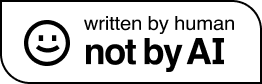How to tonemap PGS subtitles for HDR contents (4K Blu-ray)¶
Standard Blu-ray PGS subtitles are very bright on HDR content (HDR10, HDR10+, HLG, Dolby Vision). This guide shows how to tonemap them to a darker, less bright gray.
Requirements¶
Instructions¶
- Install Java Runtime.
-
Create a new folder. Place the downloaded
BDSup2Sub512.jarandsubtitle_tonemap.exefiles inside it.
-
Demux the PGS subtitle track(s) from your source (BDMV or REMUX). Use eac3to, MKVToolNix, or a tool like MKVCleaver as shown.
 Extract the subtitle file(s) to the folder containing
Extract the subtitle file(s) to the folder containing subtitle_tonemap.exe. -
Open a command prompt (cmd) in the folder containing the tool and subtitle file.

-
Run the command:
subtitle_tonemap.exe "path/to/subtitles" -o tonemapped --percentage 60 Replace
Replace "path/to/subtitles"with the actual filename. The--percentage 60argument sets the white level to 60% (recommended). Adjust this value as needed. The-o tonemappedargument specifies the output folder name. -
After processing, find the tonemapped subtitle file in the new
tonemappedfolder.
-
Mux the new subtitle file into your REMUX using MKVToolNix.
Comparison (on a SDR screen)¶
Original¶

Tonemapped (60%)¶

The difference is more significant on an HDR monitor or TV.
Credits¶
Old owners - Unknown (not a username)
New / Current owner - Clara
(With <3)
If you have any feedback you want to give me, please fill in a form here.